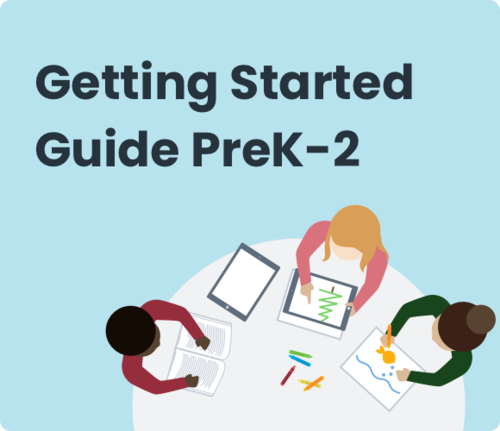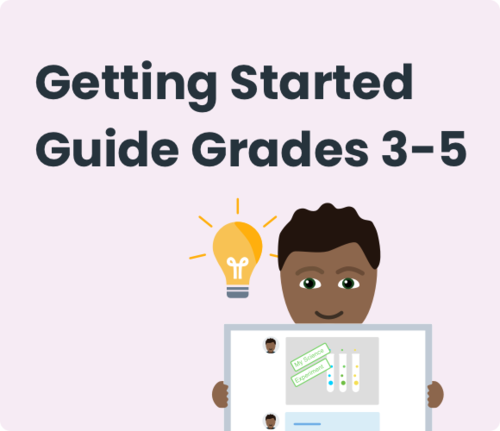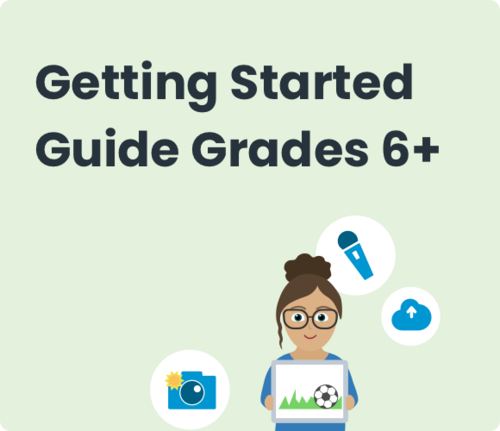8 Seesaw is a platform for student engagement. Teachers can empower students to create, reflect, share, and collaborate. Students “show what they know” using photos, videos, drawings, text, PDFs, and links. It’s simple to get student work in one place and share it with families, and nothing is shared without teacher approval.
Please watch the Professional Learning page and emails from your leadership team to learn about upcoming opportunities to learn more about Seesaw.
Seesaw Instructions
Getting An Account
The district has purchased Seesaw license for all teachers and students in elementary schools for the next three years. On September 9th, after classes are finalized in MyEdBC, an email will go out explaining how teachers can access their classes and our District Seesaw library. Teachers should not create classes, add students, or use Seesaw with their classes until after September 12th.
Non-Enrolling & Co-Teacher Access
Each class in MyEdBC is assigned a main/primary teacher. These are the teachers who will have the class and student data associated with their accounts upon creation. Some classes will also have co-teachers or non-enrolling teachers who need access. To achieve this, these co-teachers/non-enrolling teachers will need to be invited by the main/primary teacher to the class following these instructions.
SBRT Access
School-based Resource Teachers can be granted access as outlined in the “Non-Enrolling & Co-Teacher Access” section above. School administrators may want to invite their SBRTs as Seesaw administrators, however, due to the nature of their work within the school community. This will automatically give them access to all Seesaw classes within the school.
Setting Up and Organizing Your Class
Once classes are formalized in MyEd (September 12, 2025), your class with students will be automatically set up for you! You can Customize your class settings by clicking on the Wrench Icon (top right). Some customization options to look at are:
- Students: set controls to manage how your students interact with SeeSaw.
- Sign in mode: This can change how students sign in, however this is already set up for you at a district level and you do not need to adjust any settings.
- Class Code/QRSign In: Designed for young learners (PreK-3) and shared devices. No usernames/passwords are required. This is the default for ALL classes.
- Google Sign In: You do not need to change your sign-in mode to use this. This mode is designed for students who can remember email addresses and passwords and are using Chromebooks to access Seesaw. When logging in this way, all students are already set-up to select 'Log in with Google'.
- Learn more about sign-in modes HERE.
- Student likes and comments: Decide if students can like or comment on posts. Many teachers decide to turn this ON after they have been using Seesaw for a few weeks.
- Students can see each other’s work: Decide if students can see other students’ journals in your class. Please note, turning this feature OFF in a shared devices class will mean students will not see any content in the journal when they log in.
- Sign in mode: This can change how students sign in, however this is already set up for you at a district level and you do not need to adjust any settings.
- Families: Invite and manage invitations for family members to join SeeSaw and comment on their child's work.
- Class Blog: Seesaw Blogs give students an authentic audience of their classmates, families and other students around the globe, encouraging better work and providing opportunities for real feedback. Learn more HERE.
- Folders: Decide if you would like to organize student portfolios by subject, theme, or competency. It is highly recommended that you enable the "Show add to folder step" for both students and teachers for all students (including primary).
- Progress: This is only for teachers that are using the Standards Based Gradebook feature of Seesaw.
- Manage Skills: Once you create activities, you will see your grade level curricular competencies loaded in automatically. From the Class Settings panel, you can add in additional custom skills if you would like.
- Skill Rating and Colour Scheme: Decide how you would like these set-up. These are only visible to teachers and will populate the Standards Based Gradebook.
Get familiar with Seesaw by trying out some features in your class by using the Sample Student! You can assign Sample Student an activity, add posts as Sample Student, and more! Check out the Getting Started guides below to see what SeeSaw can do!
Creating and Assessing an Activity/Post
Unlock student voice, choice, and expression with open-ended creativity, right in Seesaw. Students can use creative tools of their choice to respond to activities/posts and reflect on their learning. See the Integrate Seesaw into Instruction Guide for some ideas on how to embed Seesaw into your class routines.
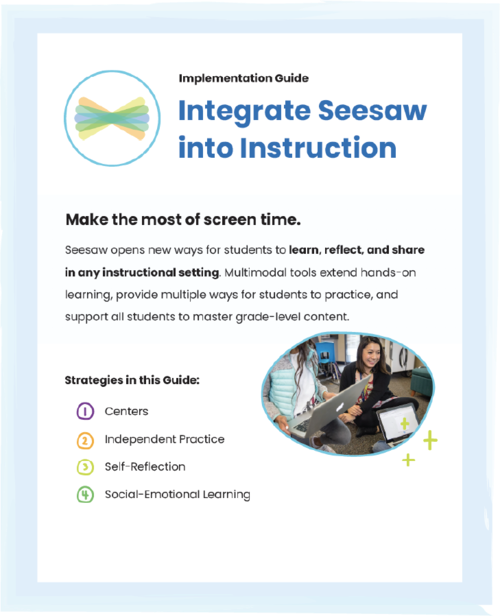
Understanding the difference between a student's journal and an activity is crucial to understanding Seesaw.
The Journal is a place teachers and students can spontaneously share with their teacher or class on an as desired basis- this can be photos, drawings, videos, uploads, notes, and links. Learn how to create and respond to a Post in the Student Journal HERE.
Activities are more structured. They are assigned by teachers and completed by the class. Learn how to create and respond to an activity HERE. Please remember that some of the best activities are capturing what you are already doing in your classroom - you can create a simple activity to do this with only a title!
- HERE is a list of icon shortcuts to use when creating activities.
- Learn how to lock the size and shape of items on the student template HERE.
If you are using a Standards Based Gradebook feature, learn how to assign and assess skills (curricular competencies) in an activity or post HERE. The great thing about Seesaw is that you can easily personalize which skills are being assessed!
Please note: families and students are unable to see the Progress Skills View or the Skill Ratings. This tool is for teachers.
Below every post in the Seesaw journal, teachers can find the [...] button in the lower right corner. Tap this button to edit the post, tagged students, folders, date of publication or to create a copy of the post. You can also share, save, print, or get a QR code for the post. If you choose to delete the post, it will be permanently deleted from the class. You will not be able to recover it.
To give students feedback use the commenting tool found at the bottom of every student submission (activity/post). You can do this prior to approval or after approval. You can also choose to 'edit' their work and annotate by drawing or recording on the original post.
If you want to organize student work by subject area or learning objectives, you can create Folders in your class. Folders are visible to teachers and students, as well as family members if you have invited them to your class. To set and use folders in Seesaw, please follow these steps.
Both activities and posts can be turned into Learning Updates for the purposes of formally Communicating Student Learning.
Learn more about Seesaw's Accessibility Features HERE and watch the video below for some ideas on how to differentiate activities.
Student Access and Submissions
Help students sign in to Seesaw.
- Class Code Sign In: Print your Class QR Code poster for students to use to sign in. To find this Tap “+ Students” (bottom right, under the class list) > tap Print student sign-in poster. Students will choose “I’m a student” from the Seesaw Class App, then the blue "scan code" button, and then scan their class QR code. Note the Home Learning Codes will allow you to print individual student access QR codes vs class access. Visual instructions here.
- Google Sign In: Have the student navigate to the Seesaw Login Page and choose "I'm A Student" followed by "Sign In with Google". They can then use their @sd22.bc.ca email address and password to connect with their Seesaw account.
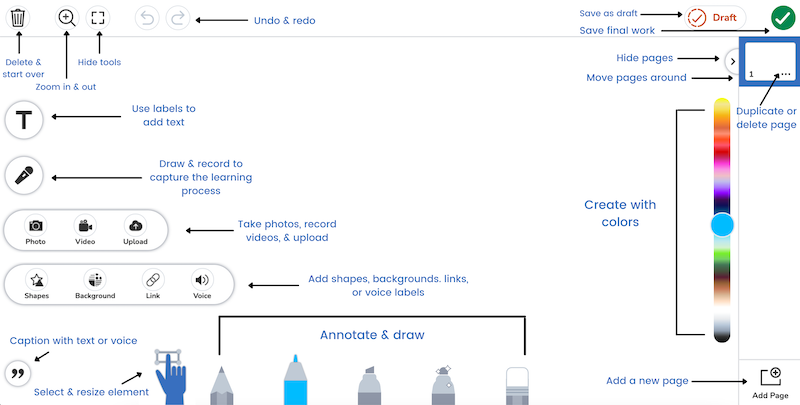
Once students are logged in, they can submit portfolios in items in two ways, by adding to their journal tab or by responding to an activity.
Seesaw has many built-in creative tools such as video, photo, screen recording, and drawing. See all tools HERE and watch the video below to see the Drawing tool in action.
Students can easily edit their submissions by clicking on the [...] button in the lower right corner.
Students and their families can also use the commenting tool at the bottom of every submitted activity/post to respond to teacher feedback, add additional information, or reflect.
SeeSaw New Features 2024-25
Using Google Docs With SeeSaw
Adding Families
The best predictor of student success is family involvement. When you are ready to invite families, please follow the instructions HERE. We recommend using an INVITE LINK or QR CODES. You can share the Seesaw for Families website to support families with connecting. Note that your parent emails will not be loaded in as they do not need to be for you to invite your families using the suggested methods.
Additionally, you can share a Messages Quick Start guide with families.
Once families are connected, they will get notified when there are new posts in their student's journal. They can view posts and add likes and comments.
Administrators
Account Settings: Click your profile icon top left > Gear icon ⚙️ > Account Settings
- Display Name: Change your display name to match the name that students call you. Your display name appears on any messages, comments, or posts you create in Seesaw.
- Notification Preferences: Toggle on or off email notifications, mobile push notifications, and Seesaw update emails.
School Settings: On the top right, click the gear icon ⚙️
- Manage School Administrators: Add up to 25 admins to each school dashboard. Note: Anyone added as an admin will have full access to all data and tools.
- Schoolwide Settings: Manage class settings on a school level, including enabling or disabling likes, comments, family access, and more.
- Messages Settings: Personalize the Messages experience for your school. Determine who administrators, teachers, students, and family members can message.
Consider how Seesaw data can support your school: Check out Seesaw Actionable Data and learn to run Student Activity Reports.
Student Transitions & Historical Portfolio Access
Seesaw retains student data for 7 years after their account becomes inactive. This means that administrators, parents, and students will all be able to continue to access a student's Seesaw portfolio throughout their graduation years in our district or if they leave our district, they will continue to have access to their account for this time.
If at any point, a family or student would like to download a complete file of their student's Seesaw work, they can do so by following these directions: How-families-and-students-can-download-an-archive-of-student-work
If you as an administrator would like to view a student's historic portfolio, you can do so by following these directions: How to access previous years’ student portfolios
SeeSaw App For iPads and Chrome Extension
The Seesaw iPad app is a great tool for students to show their understanding. To help streamline the initial onboarding, the IT department has deployed the app to all iPads elementary school iPads in the district (Ticket #16873). Please contact helpdesk@sd22.bc.ca if it has not been deployed to your devices properly for any reason.
On Chromebooks, students will access Seesaw using the web browser. Additionally, the "Reflect in Seesaw" Chrome Extension has been deployed to all K - 7 student accounts. This is a complimentary Chrome Extension that allows students and teachers to take screenshots of anything on their screen and insert it directly into Seesaw (Ticket #17296).
SeeSaw Learning Sessions
Additional training opportunities will be provided in an ongoing manner throughout the school year.
- Self-serve : Use the tutorials available through Seesaw's Learning Hub. There is a great Seesaw Basics self-paced course that is offered.
- Seesaw also has many more resources HERE to support teachers in moving beyond the basics. These resources include live webinars and on-demand videos. Here are a few options to consider:
- Learn how to use Seesaw Messages: web.seesaw.me/messages
- Join a Seesaw Learning Hub Self-Paced Course such as Getting Started or Seesaw Pioneer: https://learn.seesaw.me/
- Check out Seesaw Lessons in your School District, Library.
- Learning Sessions: Both virtual and in-person sessions will be offered by the Learning Team. Watch your school communications and sd22learns.ca for dates and times.
- Residencies: Apply for a residency to learn alongside a member of the Learning Team to support your personalized goals.
- Communities of Practice: Commit to a series of sessions to collaborate with a small group to explore pedagogy through discussion, sharing of resources and action-research. Keep an eye on sd22learns.ca in September for these groups.
- Technology Coordinators: Speak directly with your school TIC to plan personalized support.
If you missed, or would like to re-watch, the Seesaw "Getting Started" session, here is a recording of it, and here is the slide deck.
Year-End Checklist
For further help/questions, please reach out to your school's Technology Innovation Coordinator.